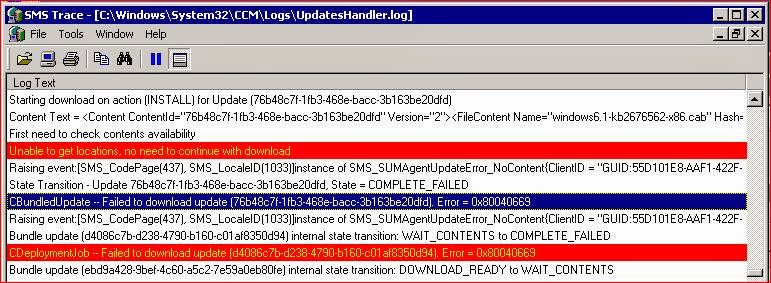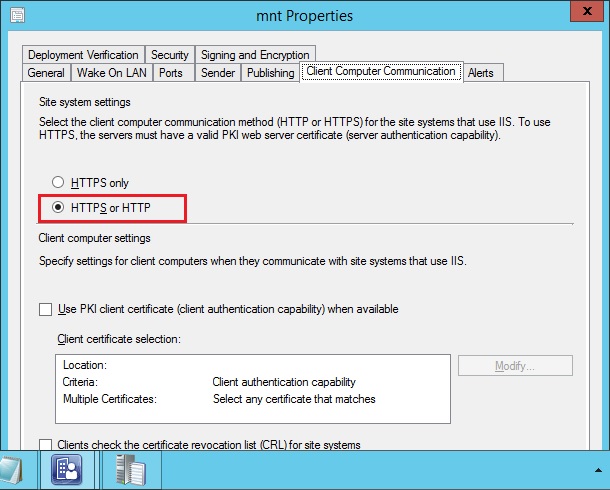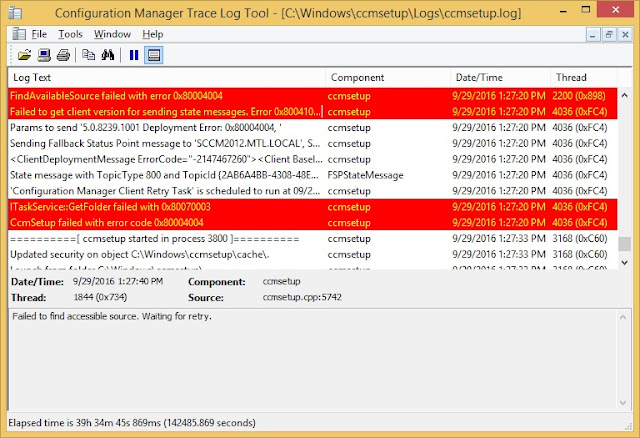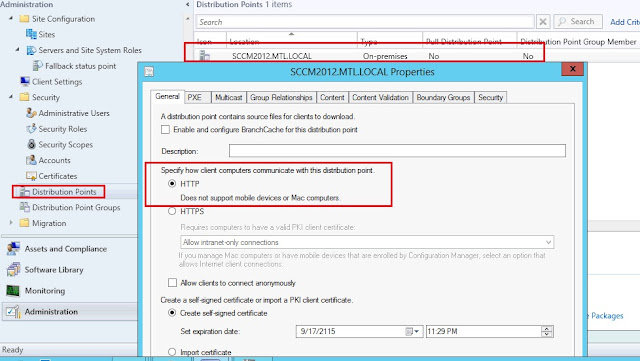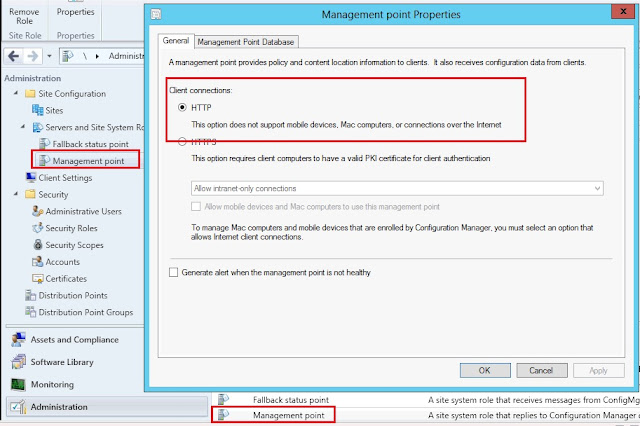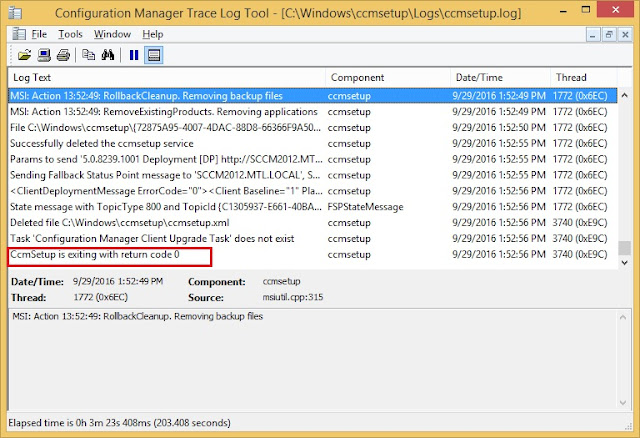SCCM TS Deployment of BitLocker failed with this error in local machine smsts.log file:
Invalid namespace (Error: 8004100E; Source: WMI)
Also SCCM Deployment log shows this error:
The task sequence execution engine failed executing the action (BitLocker ) in the group () with the error code 2147749902
Action output: ==============================[ OSDBitLocker.exe ]==============================
Command line: "OSDBitLocker.exe" /enable /wait:True /mode:TPM /pwd:AD
Failed to open namespace 'root\CIMv2\Security\MicrosoftVolumeEncryption' (0x8004100E)
To resolve this issue WMI repository should be recreated and BitLocker SCCM TS will start with encryption on C: drive.
For WMI repository recreation you can use SCCM Client Center tool:
http://sourceforge.net/projects/smsclictr/
Invalid namespace (Error: 8004100E; Source: WMI)
Also SCCM Deployment log shows this error:
The task sequence execution engine failed executing the action (BitLocker ) in the group () with the error code 2147749902
Action output: ==============================[ OSDBitLocker.exe ]==============================
Command line: "OSDBitLocker.exe" /enable /wait:True /mode:TPM /pwd:AD
Failed to open namespace 'root\CIMv2\Security\MicrosoftVolumeEncryption' (0x8004100E)
To resolve this issue WMI repository should be recreated and BitLocker SCCM TS will start with encryption on C: drive.
For WMI repository recreation you can use SCCM Client Center tool:
http://sourceforge.net/projects/smsclictr/